There are four ways to delete application data on your iPhone to speed up your cellphone performance. iPhone devices are very different from other cell phones, so this information is important to listen to.
As you know, many junk files that fill the memory can hinder the performance of the cellphone. This is certainly inconvenient for iPhone users who don’t have external memory.
So, the way to deal with full storage memory on the iPhone is to delete some data, applications, or cache junk. Thus, having storage space can improve the performance of your cellphone.
For iPhone users who don’t have external data storage, you can take advantage of online storage or subscribe to iCloud. This storage will also help to back up data on the cellphone.
Apart from that, you can also improve the performance of your smartphone by deleting some data. Here are four ways to delete application data on iPhone.
1. How to delete application data on iPhone through the settings menu
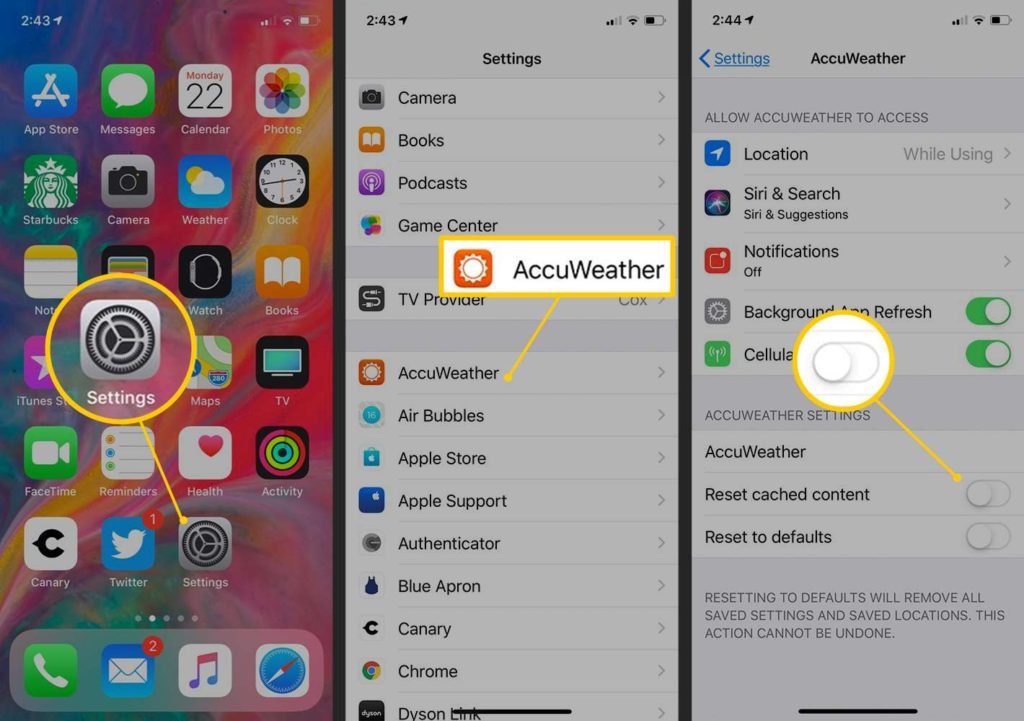
You can delete data through the settings menu or settings available on the cellphone. Here are the steps:
- Click the gear icon or settings on the iPhone
- Then, click the General menu and select iPhone Storage
- A screen will appear regarding the number of apps and storage space available on the phone
- Click on the App you want to clear data from
- You will be given the option of Remove App or Delete App.
- If you select Remove App, the phone will free up storage, but the previous data and documents are still stored on the phone.
- If you select Delete App, you will delete the application, including its data. You can reinstall it to get the App back.
2. How to delete application data on iPhone via iCloud

Apple provides a feature for its users in the form of an online storage area for iOS devices. There are various subscription packages that you can choose from.
Here’s how to delete application data on iPhone via iCloud, including:
- Click the gear icon or settings on the iPhone
- Click your name above the menu
- Select iCloud, then click Manage Storage
- Will appear on the iCloud application and the amount of available data storage space
- You can click the application you want to delete and Clear Data.
3. How to delete application data on iPhone via Safari
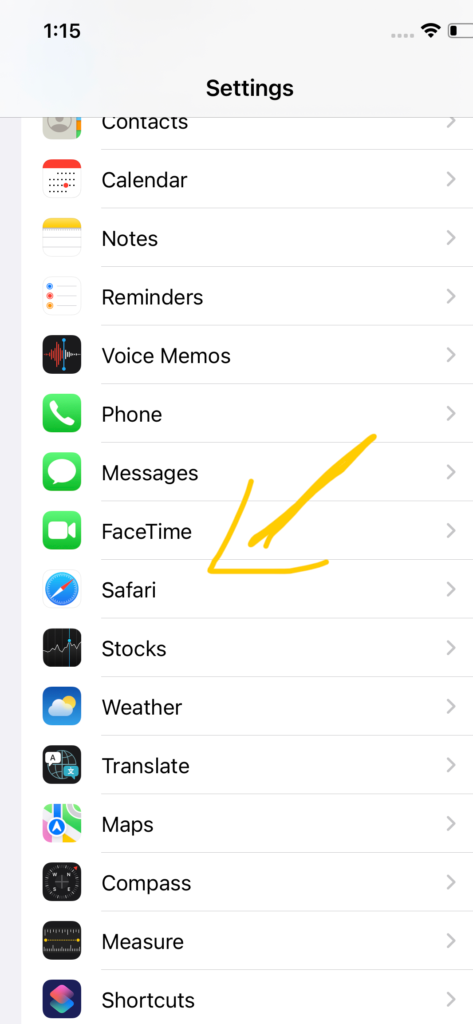
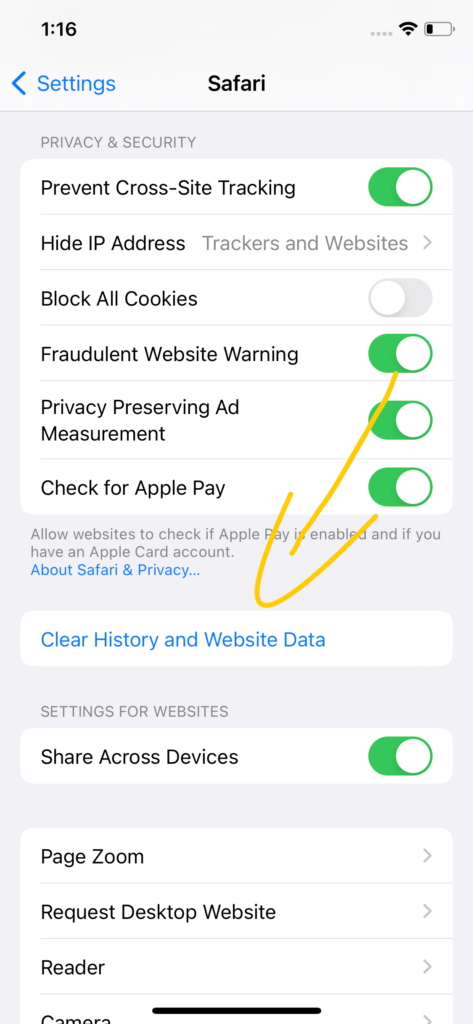
Apple product users are already familiar with their default browser, Safari. This browser can only be used on Apple iPhone and iPad devices.
Here’s how to clear the cache in Safari that you can do. However, you will need to save or remember your username and password to log back in:
- Open the Settings menu on the iPhone
- Look for the Safari application on the menu
- Then, select the Website Site Data menu so that the cache in Safari is deleted
- Click Erase All Website Data, then the cache and junk files on the iPhone will be deleted.
4. How to delete application data on the iPhone from the application
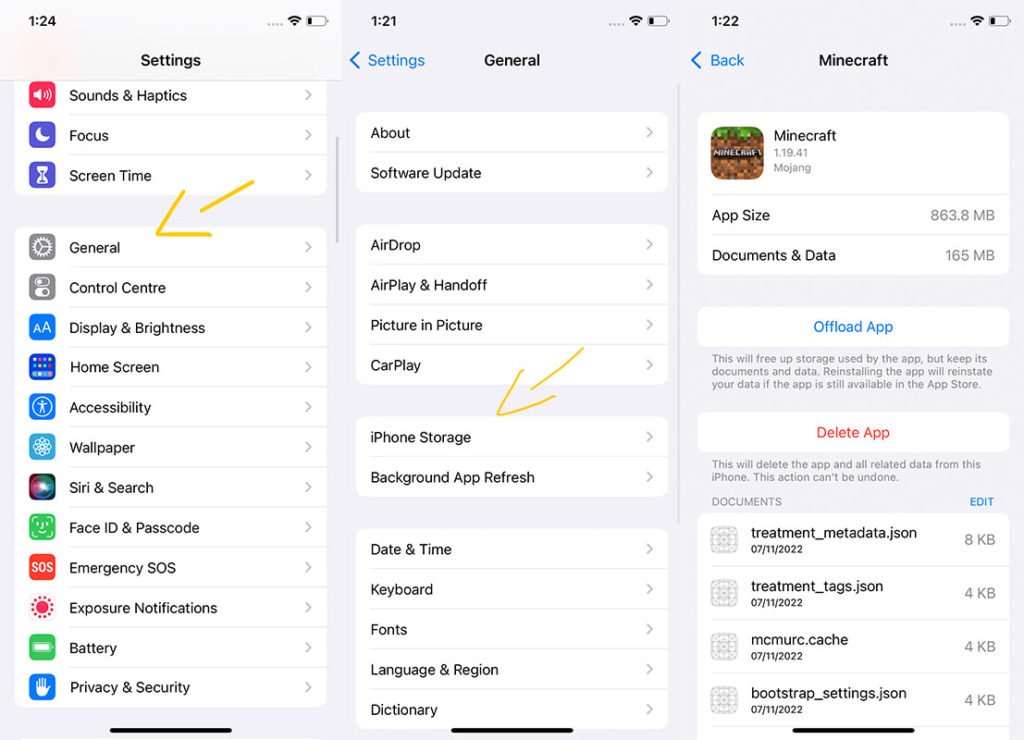
You can also choose to delete the apps that have the most data. Here’s how:
- Select the Settings menu
- Click the iPhone Storage menu and select the largest data storage application.
- Open the App
- Select the Settings menu in the lower right corner
- Click Storage and Data
- Click Manage Storage and select the Data you want to delete or no longer use
- Click Delete Items
- Do this repeatedly.
That was how to delete application data on iPhone easily. Good luck.
